Master Minecraft World Editing with MCEdit
Join the community of Minecraft creators using MCEdit! This user-friendly tool offers powerful features for editing, importing, and exporting worlds, making it ideal for anyone looking to enhance their gaming experience.
MCEdit Craft Your Dream World
MCEdit is a powerful, user-friendly Minecraft world editor that makes it easy to bring your creative vision to life. Designed for players who want more control over their builds, MCEdit allows you to manipulate and customize your Minecraft worlds with ease. From moving entire structures to creating new terrains, and importing unique schematics, it’s like having a magic wand for your game!
MCEdit Ultimate Minecraft World Editor
MCEdit is a versatile, third-party tool that allows Minecraft players to edit and customize their worlds outside the game. With features like terrain manipulation, structure copying, and schematic support, it’s perfect for making complex builds or large-scale changes with ease, making it a must-have for any Minecraft enthusiast.
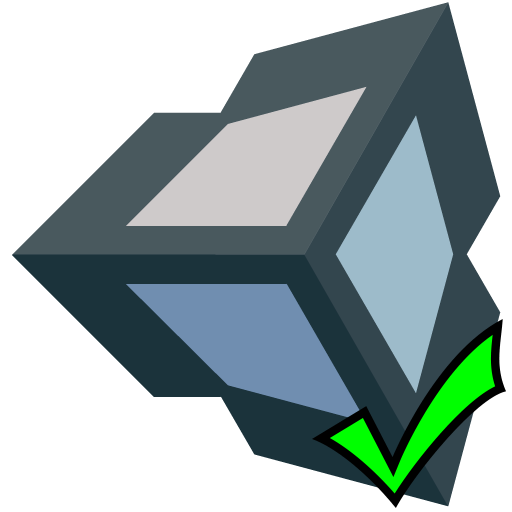
Key Features of MCEdit
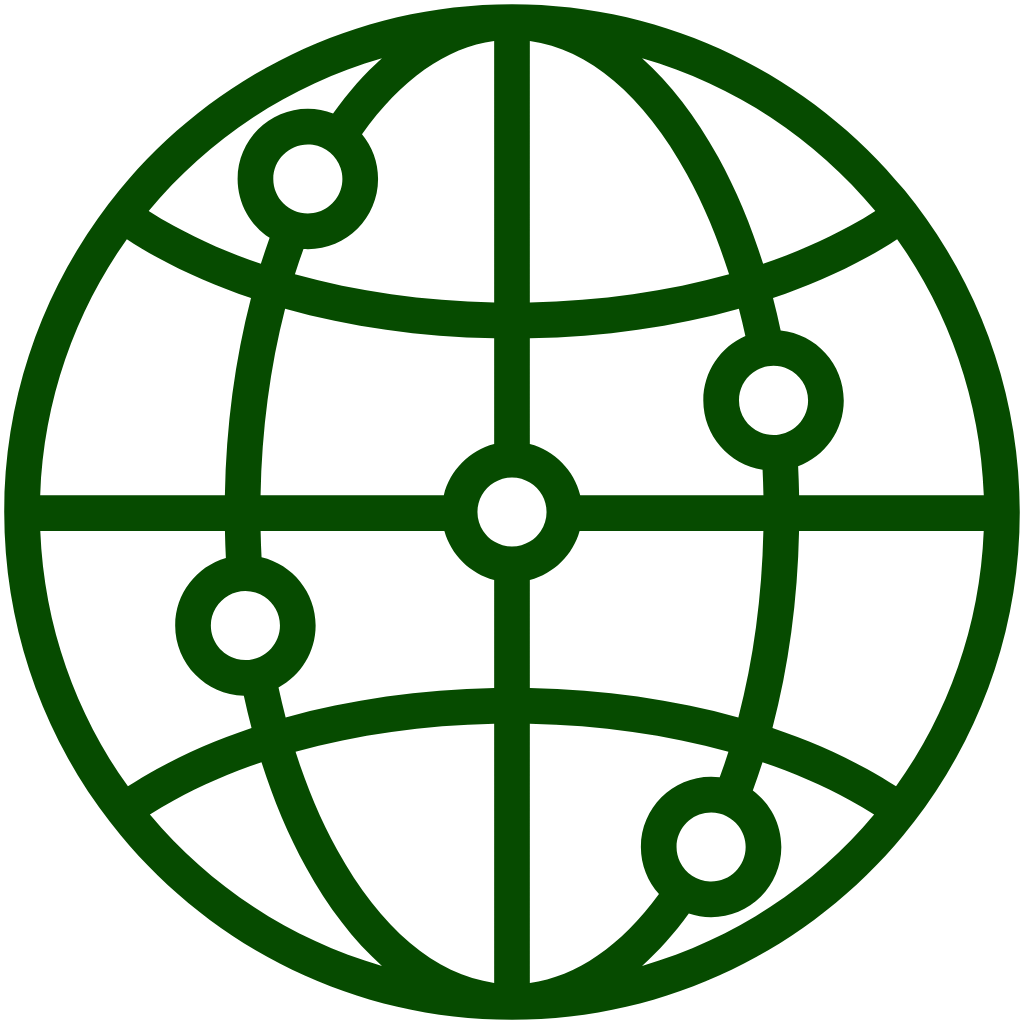
World Manipulation
Quickly copy, paste, move, or delete large structures. Perfect for reorganizing or making big changes in your Minecraft world.

Schematic Support
Save builds as schematics, share with others, or import structures from online libraries to enhance your worlds seamlessly.
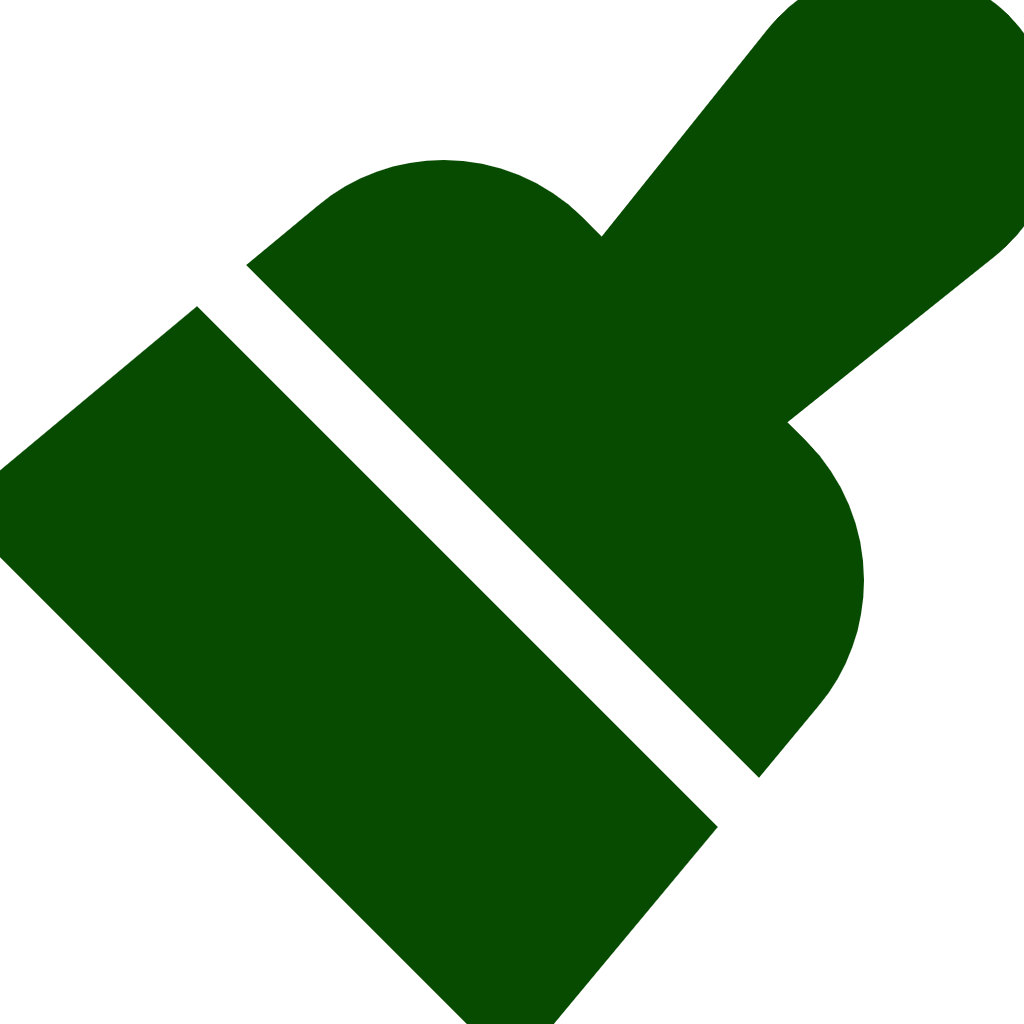
Terrain & Brush
Sculpt landscapes, create custom terrains, and modify large areas using a variety of brush shapes and sizes effortlessly.
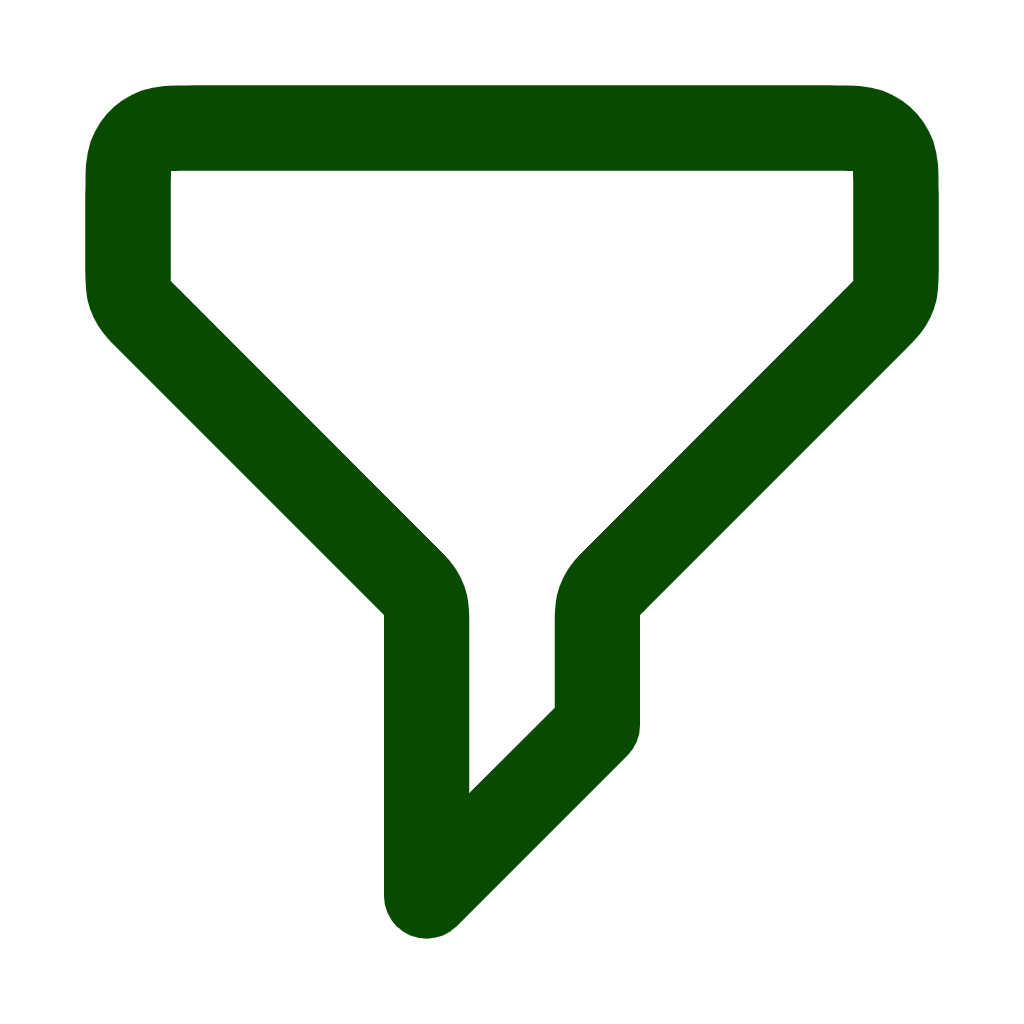
Filter System
Apply pre-made filters to change blocks, alter biomes, or perform complex modifications in just a few clicks—easy and powerful.
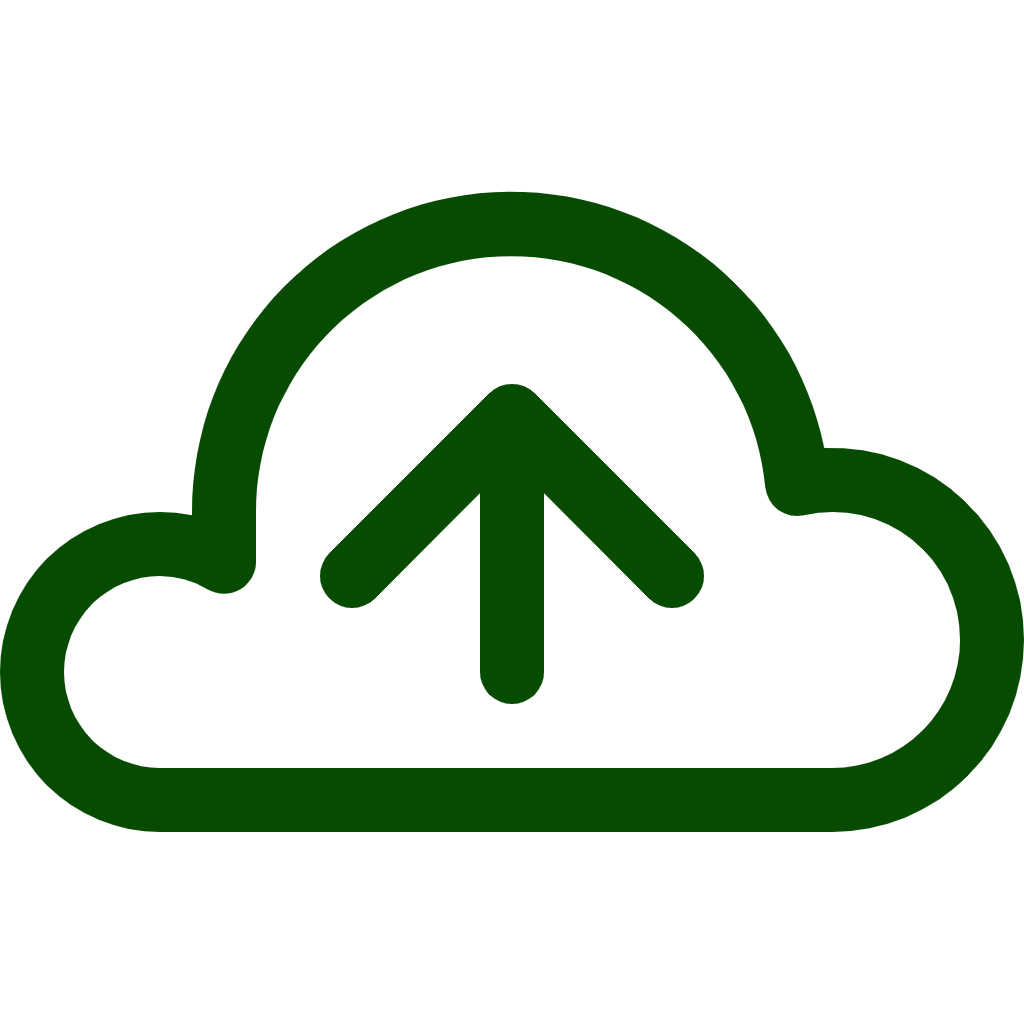
Backup & Restore
Automatically backs up worlds before editing, ensuring you can safely experiment without the fear of losing your work.
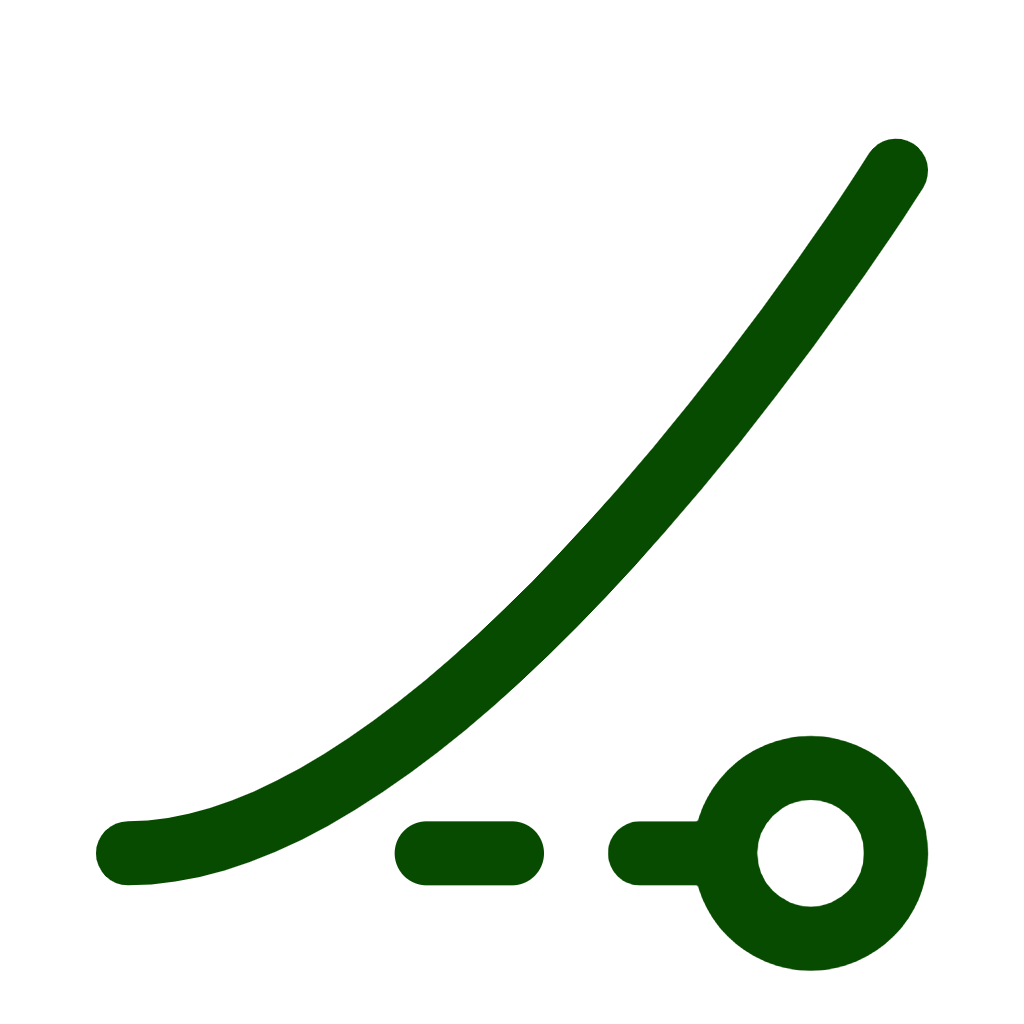
User-Friendly Interface
Simple navigation, intuitive controls, and a 3D view make it easy to edit and build, even if you're new to world editing.
How to Download and Install MCEdit
- Download: Go to the MCEdit GitHub or official website and download the installer for your OS (Windows, macOS, Linux).
-
Install:
Windows: Run the .exe file.
macOS: Drag to Applications.
Linux: Extract and run ./mcedit. - Launch: Open MCEdit, load a world, and start editing!
How to Download and Install MCEdit
Download and Install MCEdit: Get MCEdit from the official website, install it, and ensure Java is up-to-date.
Load a World: Open MCEdit, click “Open a Level” to load your Minecraft world, and navigate using the W, A, S, D keys.
Basic Editing:
- Select Area: Use the Select Tool to highlight a region.
- Copy/Paste: Copy a selected area and paste it anywhere, adjusting its rotation if needed.
- Fill/Delete: Fill areas with specific blocks or delete them entirely.
Advanced Editing:
- Brush Tool: Paint blocks for custom terrains or structures.
- Filters: Apply pre-set or custom filters to modify selected areas (e.g., replace blocks).
Save Changes: After editing, save your world or export structures as schematics.
Troubleshooting: Backup worlds regularly and ensure MCEdit is compatible with your Minecraft version to avoid crashes.
This quick guide helps you get started with editing and enhancing your Minecraft world using MCEdit’s powerful tools.
Common Problems and Solutions in MCEdit
Incompatibility with Newer Minecraft Versions
Problem: Doesn’t support Minecraft versions beyond 1.12.
Solution: Use MCEdit Unified or alternatives like Amulet Editor; convert world versions if needed.Crashes or Freezes During Use
Problem: Freezes when editing large worlds.
Solution: Allocate more memory, reduce render distance, edit smaller sections, and update graphics drivers.Missing Blocks or Entities
Problem: Edited blocks or entities may disappear in Minecraft.
Solution: Check block IDs, verify schematic integrity, and re-import.Issues with Biomes and Terrain Generation
Problem: Abrupt changes in landscape and biome mismatches.
Solution: Use biome filters, brush tools, or WorldPainter to adjust terrain.Schematic Import/Export Errors
Problem: Corrupted or incomplete structures.
Solution: Verify file compatibility, update plugins, and set proper coordinates.Corrupted Worlds After Edits
Problem: Minecraft world fails to load or shows errors.
Solution: Backup regularly, use repair tools like “Minecraft Region Fixer,” or revert changes.MCEdit Unable to Load Worlds
Problem: Can’t open worlds or load chunks.
Solution: Fix corrupted chunks using “MCA Selector,” and update/reinstall MCEdit.Difficulty with 3D Navigation
Problem: Navigation is tricky for new users.
Solution: Use keyboard shortcuts, adjust mouse sensitivity, and lock camera to axes when needed.
Frequently Asked Questions
MCEdit is a third-party world editor for Minecraft that allows players to edit their Minecraft worlds, manipulate blocks, and manage entities outside the game interface.
MCEdit was primarily developed for older Minecraft versions and may not be compatible with the latest versions. It works well with Minecraft versions 1.0 to 1.12.2, but newer alternatives like Amulet Editor are recommended for recent versions.
Yes, MCEdit is an open-source tool and free to use. It is available for download on its official website or GitHub repository.
Absolutely! MCEdit is popular among map creators as it allows easy manipulation of terrain, building large structures, and setting up complex redstone mechanisms.
To install MCEdit, download the tool from its official website or GitHub, extract the files, and run the executable file for your operating system. Follow the on-screen instructions for setup.
Yes, MCEdit is safe to use. However, always download it from official sources to avoid malicious software. Additionally, create backups of your worlds before editing to prevent accidental loss or corruption.
Some popular alternatives include Amulet Editor, WorldEdit (in-game plugin), and WorldPainter. These tools offer similar functionalities and are updated for newer Minecraft versions.
Open the world in MCEdit, select the corrupted chunks, and use the chunk regeneration or deletion feature. This will either regenerate the chunk from scratch or remove it entirely.
Yes, MCEdit allows you to edit entities, such as adding or removing mobs, adjusting their properties, and manipulating in-game items like chests or command blocks.
No, MCEdit is no longer actively maintained, and there may be compatibility issues with the latest Minecraft versions. For ongoing support, consider using Amulet Editor.
Select the area you want to copy, choose the “Copy” option, move to the desired location, and select “Paste.” You can also rotate or flip structures before pasting.
MCEdit is an external program used for editing Minecraft worlds outside the game, while WorldEdit is an in-game mod or plugin that allows editing directly within Minecraft.
Yes, MCEdit can be used to modify the content of command blocks, allowing you to set up complex commands or automate in-game processes.
MCEdit may crash if you try to open a world created in a newer version of Minecraft that it does not support. Use a compatible world version or consider using a newer editing tool like Amulet.
Yes, you can change biomes using MCEdit by selecting specific areas and choosing the desired biome type. This will affect the appearance and behavior of the selected region.
Simply save the edited world in MCEdit. The changes will automatically be reflected when you open the world in Minecraft, as long as you use the compatible version.
Yes, MCEdit has an undo feature, but it is limited. It’s best to create a backup before making significant changes, as some edits may not be reversible.
MCEdit might not load a world correctly if the world is from a newer Minecraft version. Try downgrading your world or using a compatible version of MCEdit.
Yes, MCEdit can edit multiplayer server worlds. Make sure the server is offline before editing and always create backups to prevent data loss.
Filters in MCEdit allow you to automate specific edits, such as changing all blocks of a certain type to another or performing complex operations. You can apply filters by selecting an area and choosing the desired filter from the menu.
Schema
MCEdit - Powerful World Editor for Minecraft
MCEdit is a powerful world editor for Minecraft, easy editing, terrain modification, structure importing, & map repair for Java Edition players & creators.
Price: Free
Price Currency: $
Operating System: Windows 7, 8, 8.1, 10, or 11
Application Category: Softwate
4.1
